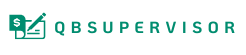Move from SAP Business One to QuickBooks Desktop or Online
Experience a hassle-free QuickBooks data conversion for your business. Simple or complex, we ensure seamless data conversion handled by dedicated experts.

Migrate to QuickBooks from SAP Business One and other accounting software
When business grows, choose QuickBooks!
SAP Business One to QuickBooks - Zero Downtime, Flawless Migration
Sign up and migrate from SAP Business One to QuickBooks with zero downtime and accuracy. Get your historical data cleaned up, repaired, and converted for migration.
Get expert services that will deliver precise & efficient QuickBooks data conversion for SAP B1:
- Assessing your needs
- Preparing your data
- Mapping old SAP B1 data to new QuickBooks fields
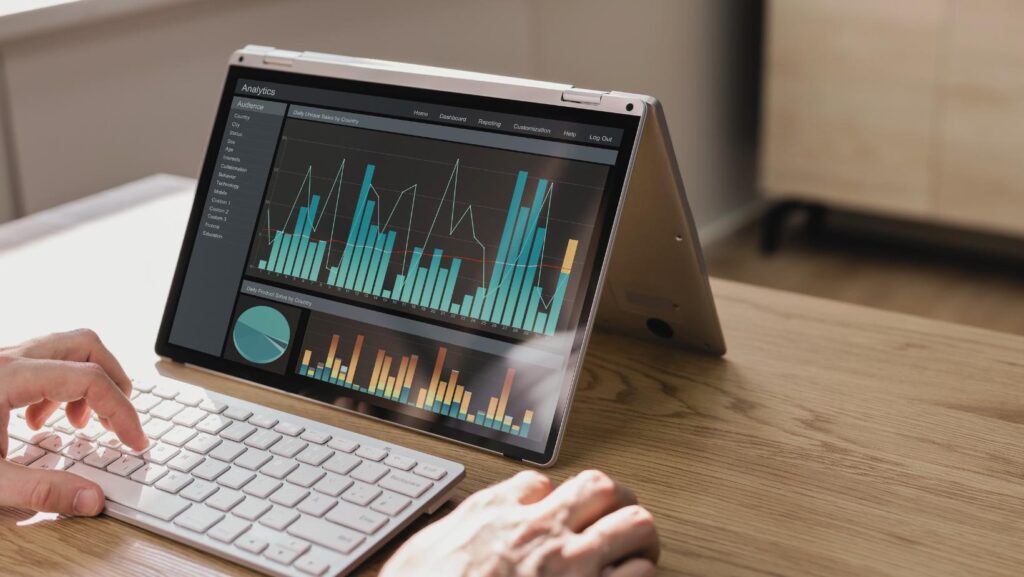
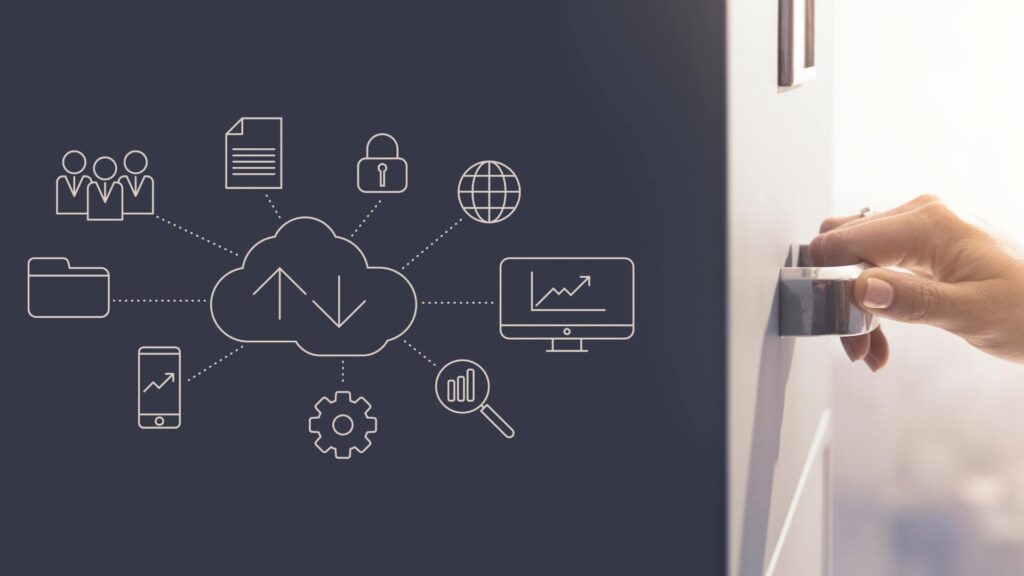
Convert to QuickBooks with our data conversion service
- Enjoy a hassle-free transition process.
- Affordable and trusted QuickBooks data conversion services.
- Consult with experts.
- Data conversion, setup, and support.
- Dedicated experts providing customized solutions.
- Complete handholding and end-to-end solutions.
- Helping you decide which QuickBooks version to migrate.
- Data cleaning, data mapping, and data backup. Risk-free transition.
- Training for your in-house team.
- Post-conversion follow-up and optimization.
Why Switch From SAP Business One to QuickBooks?
1. More Customization Options
- SAP Business One limits customization, making it hard to tailor accounting workflows or generate advanced reports.
- QuickBooks offers flexible views, filters, and reporting tools to help you visualize and manage finances better.
2. Better Transparency and Flexibility
- SAP Business One requires you to buy the full suite — even features you don’t need.
- QuickBooks provides full CRM capabilities and works with 200+ add-ons to customize your setup.
3. Fits All Business Types
- SAP Business One struggles with handling complex operations of large or diverse businesses.
- QuickBooks supports everything from solo entrepreneurs to enterprises with POS, payroll, and time-tracking integrations.
4. Seamless Payroll Functionality
- Payroll in SAP Business One is complicated and requires third-party vendors.
- QuickBooks offers native payroll integration and compatibility across all its tools.
5. Powerful Yet Affordable
- SAP Business One involves high costs for licensing, implementation, training, and maintenance.
- QuickBooks is budget-friendly, offers a 30-day free trial, and doesn’t require a large IT team to manage.
Qbsupervisor Advantage: Fast Conversion from SAP Business One to QuickBooks
Qbsupervisor as your trusted conversion partner for a seamless conversion.
- Free consultation that helps you determine which version is right for your business.
- Dedicated conversion specialists to answer all your queries or doubts.
- Faster and reliable conversion that starts with resolving redundancies and cleaning historical data.
- Option to choose from online-cloud-based accounting software or desktop-based software.
- Configured accounting systems settings, single or multi-user mode, setting up charts of accounts, etc.
- A turnkey solution where Qbsupervisor helps to validate and verify the conversion process and establish a new system with post-conversion support.
- Get accounting and bookkeeping automation and flexibility to scale up and scale down when converting to QuickBooks desktop or online.

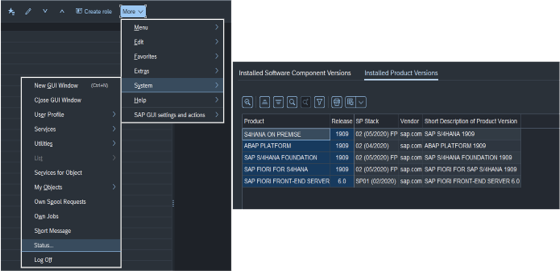
Let’s check your current SAP Business One Version
To know which SAP Business One version you’re currently using, adhere to the steps below:
- Firstly, navigate to More and click System.
- Now, select Status > SAP System Data and then hit the Installed Product Versions icon.
- This will show you the SAP Business One version you have.
Checklist: Conversion from SAP Business One to QuickBooks
Things you do for your business!
- Check SAP Business One version.
- Identify the number of users and stakeholders.
- List any specific features/requirements you are looking for.
- Make a note of the accounting system (accrual or cash-based).
- Check for use of multi-currency invoices.
- Verify linking of bank accounts, credit cards, and payment gateways.
- Determine authorization control needs for accessing accounting data.
- Choose between single-user or multi-user environment.
- Opt for cloud-based QuickBooks Online accounting solutions if needed.
- Check integration needs with:
- Payroll
- Time tracking
- Inventory management
QuickBooks Desktop Minimum System Requirements
- Recommended Operating System:
- Windows 11 (64-bit), natively installed
- Windows 10 (64-bit), natively installed
- Windows Server 2016/2019/2022, Standard and Essentials
- RAM: 8 GB minimum, 16 GB recommended
- RAM (Server):
- 1–5 Users: 8 GB
- 10 Users: 12 GB
- 15 Users: 16 GB
- 20+ Users: 20+ GB
- Browser Requirements: Stable Internet & Google Chrome
- Hard Disk: 2.5 GB (plus additional for data files)
- .NET Framework: Microsoft .NET 4.8 Runtime (60 MB)
- Intuit Data Protect:
- Min. 4 GB RAM required
- Storage: Twice the file size + 100MB for restore
- Work Folder: LocalApplicationData\Intuit\Intuit Data Protect
- Processor: 2.4 GHz minimum
- Optical Drive: 4X DVD-ROM (for CD installation)
- Display: Optimized for 1280x1024 or higher (supports 2 monitors)
Tip: Save your QuickBooks data file on a solid-state drive (SSD) for best performance.
QuickBooks Online Minimum System Requirements
- Windows: Windows 10, Intel i5 (2015 or newer), 4GB RAM
- Mac: macOS Big Sur 11.1 or newer
- Internet: 3 Mbps or higher
- Browsers:
- Google Chrome v78+
- Mozilla Firefox v76+ (PDF plugin for Mac)
- Microsoft Edge v75+
- Safari v12+ (Mac only)
- Mobile Support:
- iPhone/iPad: iOS 11.1+ (Safari, Private Mode OFF)
- Android: Nougat 7.1.1+ (Chrome browser)
- Microsoft Surface: Microsoft Edge
Final Preparation Before Conversion
- Note any historical data to move to QuickBooks.
- Check your data file/ company file integrity.
- Extract all tax info and past audit reports.
- Estimate conversion timeline — may take weeks to months depending on complexity.
- Create a complete backup of your SAP B1 accounting data.